
Android and Windows OS are the most popular operating system in the world which provides a lot of flexibility and customization that you can’t get in any other OS.
Required files:
i. Download Windows 10 img file and keep it in your Micro SD card. click here
ii. And then download and install Limbo PC emulator.
************************************
1. Install the Limbo pc emulator in your android device (either tablet or mobile) and open the app.
2. At your Limbo dashboard, You will have a dropdown menu for load machine. You need to tap the dropdown menu and then select “New.” see below picture.

3. Now, a pop-up window will appear. You need to enter the name of the your new virtual machine and then click on ‘Create‘. see below picture.

4. Architecture option: Here you need to select PC.
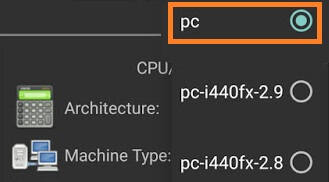
5. Machine Type option: Here you need to select x64 option.
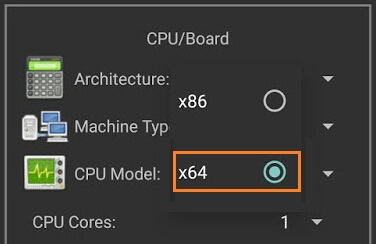
6. CPU Model option: Here you need to select SandyBridgeoption.
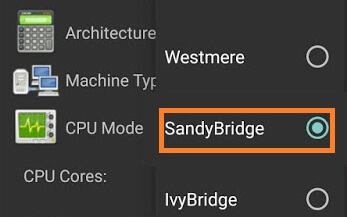
7. CPU cores option: Here you need to select 4 Cores.
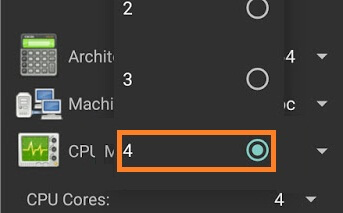
8. RAM memory option: Here you need to select 880 mb RAM. You can select more RAM if your device has more than enough RAM.
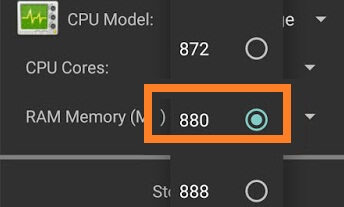
9. Hard disk option: Here you need to select the “OPEN” option. After that, you will be redirected to your SD card. Now you need to locate the downloaded windows 10 ISO file and then select the file.

10. Device option: Here you need to select Hard Disk in the boot settings.

11. VGA Display option: Here you need to select Vmware.
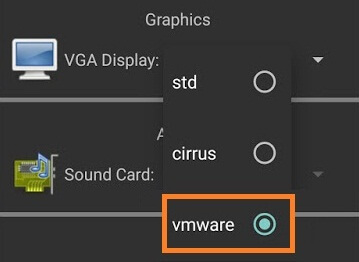
12. User Interface option: Here you need to select SDL.
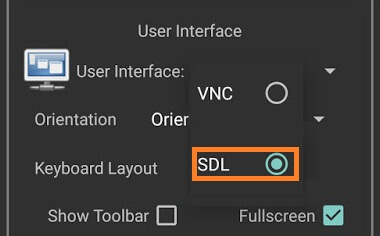
13. Now you need to match all the settings as shown in the below picture one by one.
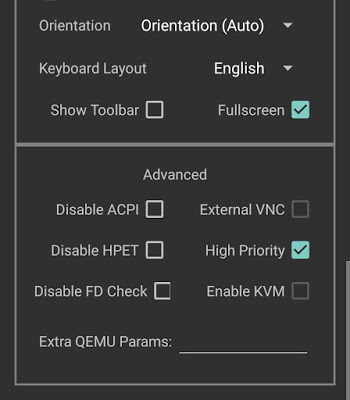
14. Now you need to click on Play Option. It will start booting process of windows 10.

15. While booting being in process. You device screen will look something like below picture.

16. When the booting process will be 100% completed. Your Windows 10 home screen will look something like below picture.
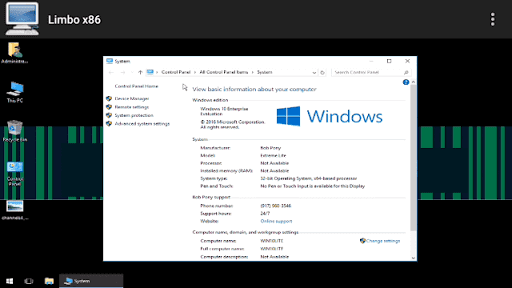
17. That’s it.








